Active Query Builder for .NET 3.2 release notes
Last modified:
We are glad to announce the new version of Active Query Builder for .NET!
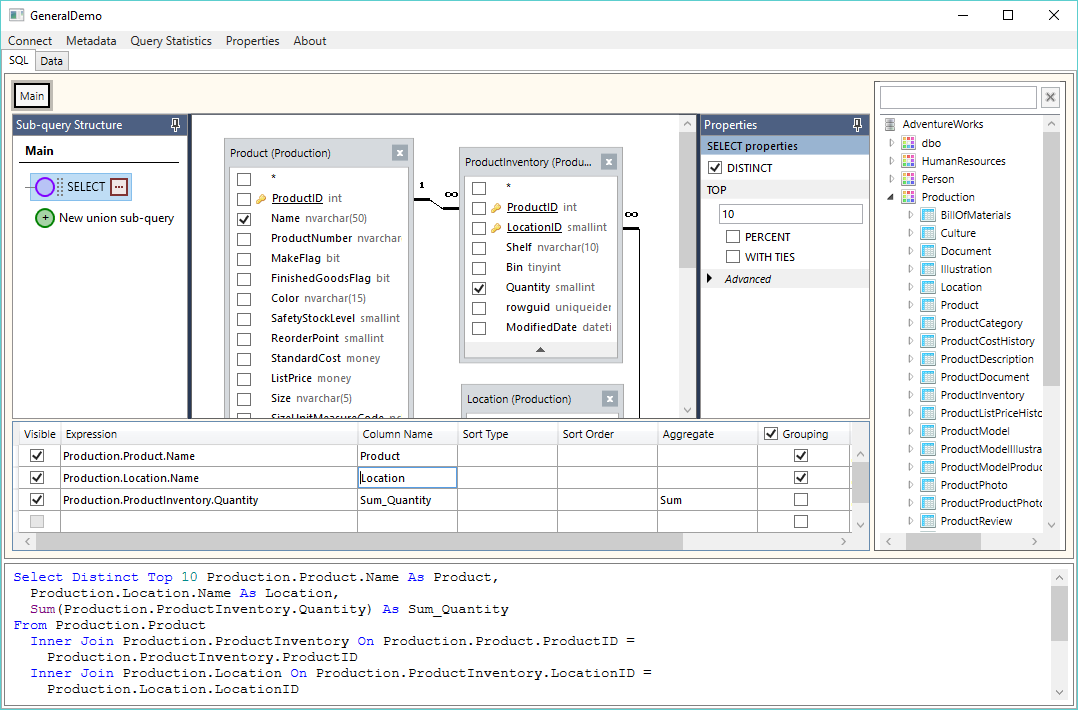
What's new in Active Query Builder 3.2?
- The pop-up window of the Query Navigation Bar displaying the structure of sub-query has been reorganized into a new control: the Sub-query Navigation Bar. Usability of this control has been improved: now you can change the order of union sub-queries using drag'n'drop and manage common table expressions much easier.
- The new Properties Bar allows you to set various query, datasource and link properties without the need to open a dialog window. Such query properties as DISTINCT, LIMIT or TOP can now be defined in no time. Changing the join from inner to outer is now as easy as clicking on a radio button.
- The QueryBuilder object has got the new controls as dockable panels located to the left or right of the Design Pane. Users can adjust their size and position; settings can be saved between work sessions. All properties are now in front of the user. The user can hide the sidebars if he need not work with them right now.
- The owners of Professional subscriptions can benefit from the new Dock Manager control. It lets hold any controls to the left, right or beneath its workspace. For example, working in the separate controls mode, you can place the Query Column List control in the bottom dock panel. The user can pin it when he (she) needs to work with query columns or hide it to give more space for the Design Pane. You can place the SQL Text Editor, or the Database Schema Tree into a dock panel or you may not using the Dock Manager at your discretion. Have a look at the updated full-featured demo project to find a sample of using Dock Manager. The updated full-featured demo project illustrates these new possibilities.
- The Query, Datasource and Link properties dialogs are redesigned.
- Ability to rename result query columns and get rid of duplicated column names has been added to the QueryTransformer (see details below).
- Localization in the separate controls mode has been fixed.
- Numerous optimizations and bug fixes have been made.
The new Properties Bar
The content of the Properties Bar changes dynamically on changing the currently active query element: Datasource, Link or Query (background of the Design Pane). Each object type has its set of properties. The list of properties for the Query element depends on the SQL syntax (Syntax Provider) being used, as each database server has its set of properties that differs from the others. For example, you should use the TOP of FETCH FIRST clauses for MS SQL Server, but the LIMIT clause for MySQL, and so on. Rarely used properties are hidden beneath the "Advanced" panel.
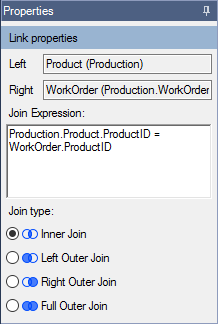 |
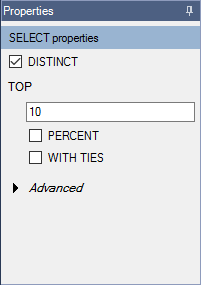 |
The new Dock Manager control
The Dock Manager control has been designed to manage the layout of multiple controls within the single area. Besides the main area, Dock Manager holds a collection of panels via the Panels property. The DockPanelsLayoutXML property lest save and load the layout of sidebar panels to keep them between work sessions.
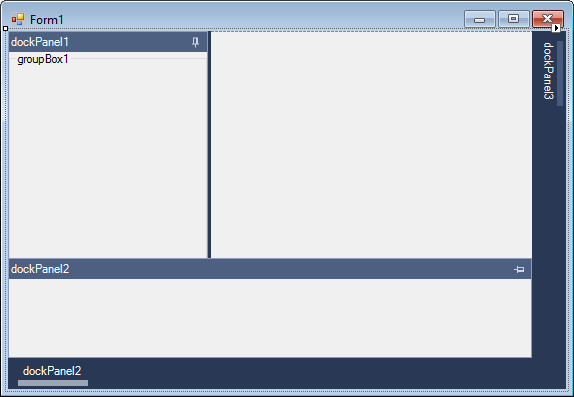
The samples of the programmatic addition of sidebar panels to the DockManager control can be found here: WinForms, WPF.
QueryTransformer API changes
- The new QueryTransformer.RenameDuplicatedColumns property prescribes to explicitly specify all the columns in the query SELECT list by expanding the asterisk items, then find and rename the unnamed and duplicated column names (default = false).
- The new QueryTransformer.AlwaysExpandColumnsInQuery property instructs to perform asterisk expansion in the query SELECT list even if it's not needed for the specified query transformations (default = false).
- The OutputColumn.Name property has been renamed to OriginalName.
- The new OutputColumn.PreassignedName allows specifying the needed name for a query output column.
- The new OutputColumn.ResultName gets the result query columns name which turned out as a result of automatic columns renaming routine and manual appliance of the new name specified via the PreassignedName property.
Other changes
- The QueryView.DatasourceOptions property group has been moved to the DesignPane control. (Professional subscriptions only)
- The new property QueryColumnsListOptions.HideAsteriskItem is added. The Query Columns List formerly shared the DatasourceOptions.HideAsteriskItem property with the Design Pane, but now it has got the separate setting.
- The Language property now exists only in the QueryBuilder and the QueryView classes. They both get and set the global ActiveQueryBuilder.Helpers.Localizer.Language property.
New properties and methods in Active Query Builder 3.2
-
QueryBuilder.PanesConfigurationOptions
- SubQueryNavBarEnabled - enables/disables the Sub-query Navigation Bar control as a dockable sidebar panel. If it's disabled, the user still can manage set operators and common table expressions via the pop-up window of the Query Navigation Bar.
- PropertiesBarEnabled - enables/disables the Properties Bar control as a dockable sidebar panel. If it's disabled, the user still can edit the query, datasource and link properties using the dialog windows by right-clicking on appropriate elements and selecting the "Properties..." pop-up menu item.
- SubQueryNavBarDockOptions - determines the initial state of the Sub-query Navigation Bar sidebar panel. (default: collapsed at the right side)
- PropertiesBarDockOptions - determines the initial state of the Properties Bar sidebar panel. (default: collapsed at the right side)
- AutoHide - prescribes the sidebar panel to be auto-collapsed or pinned next to the Design Pane.
- Position - determines the side of sidebar panel. (left or right)
- QueryBuilder.DockPanelsLayoutXML - gets and sets the layout of sidebar panels to save it between work sessions.
-
QueryBuilder.VisualOptions
WinForms:
Colors:- Color StripBackColor - background color of the strip to display the sidebar panel tabs.
- Color DockTabColor - background color of the tab.
- Color DockTabHoverColor - background color of the tab on mouse hover.
- Color DockTabIndicatorColor - the color of the indicator area of the tab.
- Color DockTabIndicatorHoverColor - the color of the indicator area of the tab on mouse hover.
- Color ActiveDockPanelCaptionColor - the color of the active (focused) sidebar panel header.
- Color InactiveDockPanelCaptionColor - the color of inactive sidebar panel header.
Text colors:- Color DockTabFontColor - the color of the text on tabs.
- Color DockTabFontHoverColor - the color of the text on tabs on mouse hover.
- Color ActiveDockPanelCaptionFontColor - the color of the text of active (focused) sidebar panel caption.
- Color InactiveDockPanelCaptionFontColor - the color of the text of inactive sidebar panel caption.
Font:- Font TabFont - the font of the text on tabs and sidebar panel captions.
WPF:
Colors:- Brush StripBackground - background color of the strip to display the sidebar panel tabs.
- Brush DockTabBackground - background color of the tab
- Brush DockTabHoverBackground - background color of the tab on mouse hover.
- Brush DockTabBackground - the color of the indicator area of the tab.
- Brush DockTabHoverBackground - the color of the indicator area of the tab on mouse hover.
- Brush ActiveDockPanelCaptionBackground - the color of the active (focused) sidebar panel header.
- Brush InactiveDockPanelCaptionBackground - the color of inactive sidebar panel header.
Text colors:- Brush DockTabForeground - the color of the text on tabs.
- Brush DockTabHoverForeground - the color of the text on tabs on mouse hover.
- Brush ActiveDockPanelCaptionForeground - the color of the text of active (focused) sidebar panel caption.
- Brush InactiveDockPanelCaptionForeground - the color of the text of inactive sidebar panel caption.
Font:- FontFamily DockTabFontFamily
- double DockTabFontSize
- FontStyle DockTabFontStyle
- Font Weight DockTabFontWeight
dock3.png
aqbnet32.png
aqb3_link_props.png
aqb3_query_props.png